Excel Data Analysis is crucial for data-driven decisions. This guide will provide you with essential tips and techniques to excel in your data analysis endeavors.
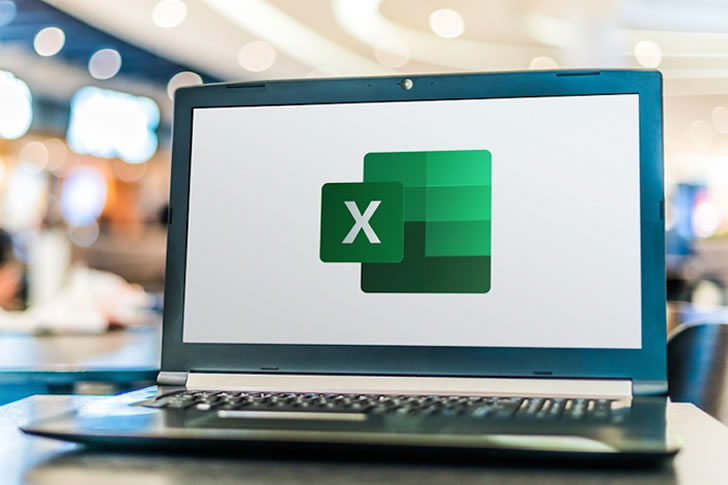
Microsoft Excel is one of the most powerful and versatile tools for data analysis, commonly used in businesses, schools, and research settings. With its extensive features, Excel allows users to organize, analyze, and visualize data in ways that can lead to valuable insights. Whether you're a beginner or an experienced user, mastering Excel data analysis can significantly enhance your ability to make informed decisions based on your data.
In this guide, we will explore tips and techniques to help you master Excel for data analysis. From organizing data to applying advanced functions and creating compelling visualizations, we’ll cover everything you need to know.
Before diving into analysis, it's essential to organize your data properly. Proper organization not only makes the data easier to understand but also allows for more accurate analysis.
Excel often imports data in formats that aren’t immediately useful. The Text to Columns tool can split data into separate columns based on delimiters such as commas, tabs, or spaces.
Excel Tables are an excellent way to organize data. When you convert your data into a table (select the range and press Ctrl + T), it gives you automatic filtering, better formatting, and easy reference in formulas.
Excel provides a wealth of functions that can help you analyze and manipulate your data. Here are some of the most important functions for data analysis:
These basic functions can help you quickly calculate the total, average, minimum, and maximum of a data set.
=SUM(A2:A10) adds all the values in the range.=AVERAGE(B2:B10) gives the average of the range.=MIN(C2:C10) or =MAX(C2:C10) returns the smallest or largest number in a range.To count the number of cells with numbers or any content, you can use the COUNT and COUNTA functions.
=COUNT(A2:A10) counts only the cells containing numbers.=COUNTA(A2:A10) counts all non-empty cells, including those with text.The IF function is incredibly useful for performing conditional analysis. For example, if you want to categorize data based on certain criteria:
=IF(A2>100, "High", "Low")These functions help you search for specific data within large tables and return corresponding values.
=VLOOKUP(A2, B2:D10, 3, FALSE) looks for the value in cell A2 in the range B2:D10 and returns the value from the 3rd column.Use SUMIF and COUNTIF to sum or count values that meet specific criteria.
=SUMIF(A2:A10, ">100") sums all values greater than 100 in the range.=COUNTIF(B2:B10, "Completed") counts how many times "Completed" appears in the range.Creating charts and graphs is an effective way to visualize trends and patterns in your data. Excel offers a wide variety of chart options.
To quickly generate a chart, highlight the data you want to visualize and go to Insert > Charts. You can select from:
Pivot Charts allow you to visualize the data summarized in a PivotTable. They are dynamic, so any changes you make to the PivotTable automatically update the Pivot Chart.
Sparklines are small charts within a cell that allow you to display trends over time directly in your dataset.
PivotTables are one of the most powerful tools in Excel for summarizing, analyzing, and presenting large datasets. They let you quickly create summaries, sort data, and perform calculations like sums, averages, and counts.
To create a PivotTable:
You can analyze trends, group data, and even perform calculations like year-over-year growth. PivotTables allow you to slice and dice the data in many ways, making them invaluable for uncovering insights.
As you become more comfortable with Excel, you can dive into advanced techniques for deeper analysis.
Excel’s Analysis Toolpak add-in provides a collection of statistical analysis tools, including regression analysis, t-tests, and more.
Power Query is a tool in Excel that allows you to import, clean, and transform data before analysis. This is especially useful when working with data from multiple sources.
Solver is an optimization tool used to find the best solution to a problem by changing certain variables. It’s useful for tasks like budgeting, scheduling, or minimizing costs.
To enhance your data analysis workflow, use these time-saving tips:
Excel is a versatile and powerful tool for data analysis, offering a wide range of features that allow you to organize, analyze, and visualize data effectively. By mastering the essential functions, utilizing PivotTables, leveraging advanced techniques like Power Query, and creating impactful visualizations, you’ll be well on your way to becoming an Excel data analysis expert. With practice, these tips and techniques will help you turn complex data into meaningful insights that can drive decision-making and support strategic goals.

Incorporating an air fryer into your kitchen can significantly elevate your culinary health and embrace innovative technology.

Safety is paramount when it comes to driving. The Hyundai Kona boasts advanced safety tech, ensuring peace of mind on every journey. Here's a guide to help you understand and leverage these features.

The introduction of 5G technology promises unparalleled connectivity speeds, but utilizing it effectively requires understanding the role of cell towers.

5G technology offers seniors numerous opportunities to enhance their everyday lives. This guide provides advice and tips to help seniors make the very out of this advanced technology.

With the emergence of 5G technology, achieving faster internet speeds has become a reality. Here’s how you can maximize 5G speed by understanding towers and optimizing performance.

In an age of innovation, lab-grown diamonds offer a sustainable alternative that merges eco-conscious practices with modern technology. Here’s how to make the very of this brilliant choice.

With 5G technology, connectivity has never been faster or more reliable. Here's how to optimize your devices to take full advantage of 5G.

Choosing the GMC Sierra brings both power and innovation. This guide offers tips to enhance your GMC Sierra’s performance using advanced technology.